
Welcome to Help Computer Guides
Welcome to HelpComputerGuides, trusted informative guides for your everyday

How important are visual images for my business?
Written by: Darren Hignett
When it comes to providing images for your marketing, the quickest and easiest way is to take some photos and post them straight to your social media or website, but this has limitations. Firstly, the different platforms require different formatting and sizes.
If, for example, you take a picture that’s landscape format, this image will be chopped on Instagram which prefers images to be square. Prospective buyers could be looking at a picture that looks unprofessional as it only shows part of someone’s face or misses the start or ending of a sentence if there is wording!
Another limitation is that a simple ‘snap a photo and publish’ strategy doesn’t allow you to do any custom changes to make the picture more attractive. You might, for example, want to include a small banner with a price tag or the words ‘NEW’ or ‘Just in’. You might also want to apply filters to brighten up an image or remove blurring.
Here are some apps to consider for creating images:
Design Apps to consider
If you are serious about growing your business, then sign up to an app that allows you to make changes before your pictures go viral. There are various apps that are available, and some with limited features for free, although it’s usually worth paying the small price to upgrade.
Here are some apps to consider:
(Please note that apps change their features from time to time, so the below details are subject to change. It’s recommended to visit their website for more information on what features are included and what pricing plans are available).
RelayThat: Allows you to create an image based off pre-defined templates and you can quickly change the format from, say, Twitter format to Pinterest or Instagram. The templates, however, can be limiting in what can be done and can be a challenge to master how they work.
Canva: This app has grown in popularity in recent years and has a broad range of features. A limit of the free version is that you can’t easily change format. If you decide to convert a square image into a more landscape format, then you need to upgrade. This is a major drawback to a popular app.
Adobe Photoshop: Adobe offers a wide range of image and video editing apps that are very powerful and, although they are the main choice for creative agencies, Adobe products aren’t cheap. Or put another way, they can be quite pricey. They also require a lot of training or experience to understand how to do even the simplest of edits.
Stencil: We will be using this app throughout this site as, like Canva, it offers a rich enough feature set and also offers some unique features.
3 steps to getting started with a design app
Even if you don’t use an app for every picture, it’s worth signing up to an image editing app and having a play with it so that you are familiar with how it works and how you can use it to create great high-quality images. Once you are familiar with an app, you can start to grow in confidence as you produce images over time that you can use.
Here are the 3 steps to getting started:
1. Decide on what app to use.
It’s important to decide on an app that covers what you need to do. The apps listed above will cover everything you need to do (and more). If you really aren’t sure what app to use, sign up to one or more of them using the free version and have a play around with them.
In order to get the most out of the tips on this website, I recommend signing up to Stencil so that you can access the templates and understand the tips that are included.
2. Register an account.
Signing up to an app means that your great artwork can be saved and even re-used for future marketing campaigns.
To register for a Stencil account, click here: GetStencil.com
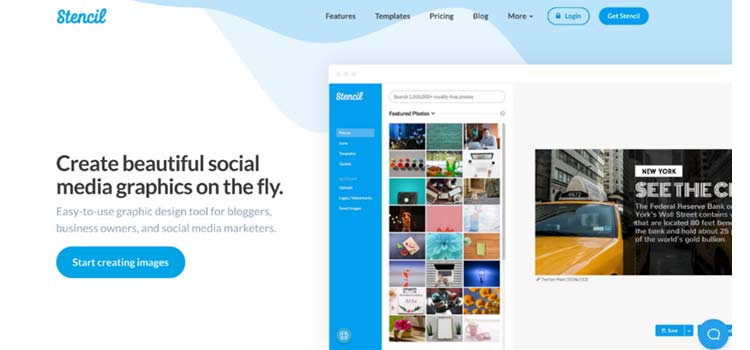
You will then need to enter an email address and password. To get the most out of Stencil, the Pro version is incredibly good value for money (at less than the price of a Starbuck coffee each week) but you might want to leave this for now until you feel more comfortable with using the app. However, later on, we will be covering some Pro tips, at which point it’s definitely worth upgrading.
Insight: Creating effective marketing campaigns as well as designing high-impact images can be time-consuming and requires the development of marketing skills. Another option to improve your sales is to consider outsourced marketing which involves using a marketing agency that can do a lot of the work for you.
3. Have a play!
Set up an account? Great! Even with Google Chrome autofill I still dislike having to go through a registration process and having to enter email addresses, passwords etc. The good news is that unlike some (government) websites you don’t need to fill in a huge form including your shoe size and the name of your last pet – and now the fun begins!
Once you are logged in, you will see the canvas to the right and the main options on the left-hand side in the navigation bar (the blue area). This includes features such as searching for stock images, adding shapes and other icons, searching for inspirational quotes, adding your own logo and quick access to templates that you can use.
Any images or icons that you select will appear on the canvas (which is the white box to the right-hand side of the navigation area). I recommend spending just 5 or 10 minutes playing around and adding different elements to the design area. Go crazy and create anything, no matter how weird or eclectic it looks. Now is the time to explore and be curious about the different features.
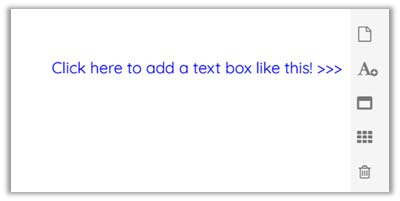
Design Tip: You can add wording to your canvas by clicking on the A+ icon on the right-hand side. This will insert a text box which you can then click on to add wording.
Once you have finished, click on the ‘Save’ button (underneath the canvas) and we’ll move on with more information on how to create images…
Actions!
Actions, and images, speak louder than words! Before you continue, make sure you have set up an account and had a play around with the app.
Don’t be afraid or worry about what you have created. Having a play around will help you become a bit more familiar with the app before we cover the features in more detail.
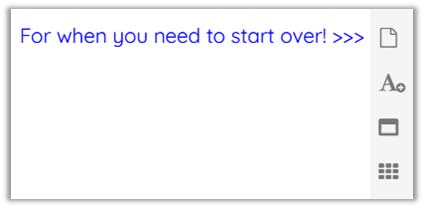
Design Tip! If you don’t like what you have created and want to start again, simply click on the blank paper icon to the right of the canvas (it will show up with the wording ‘Create new image’ when you hover over it). This clears everything from the canvas so that you can start again. If you want to keep what you have done, click on ‘Save’ instead!
Next chapter - How to use Stencil for marketing campaigns.